Recently, I've been working in a business environment where sharing folders is less a convenience than a necessity. While folder sharing worked for about the first week or so, something happened after the first reboot of the Windows 7-based server to mess things up. When the users tried to connect to the shared items, they received this message:
The specified server cannot perform the requested operation.
A brief internet search demonstrated that this problem is not at all uncommon. However, the solutions given were either ineffectual (a registry edit - see this site) or needlessly extreme (reinstalling Windows 7).
If security is not an issue, I recommend that you simply share the folder with everyone who connects to the network. If you don't want people changing your files, simply set your share permissions to reflect it. (See the following partial screen shots.) Otherwise, read on.
- Right-click the folder you wish to share. Select Properties.
- Click the Sharing Tab and click Advanced Sharing.
- Click Share this folder and click Permissions. The group Everyone should listed by default. If you want anyone on your network to be able to change your files in this folder, select Full Control. Otherwise, you can skip this step.
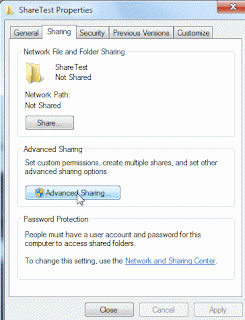
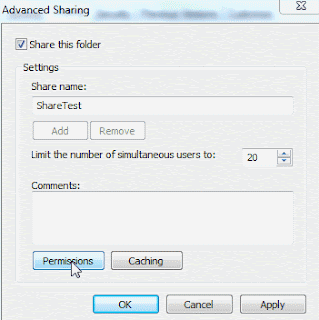

For those who need to either allow only specific users or require passwords to access a shared resource, this is what you're looking for. With some judicious testing, I was able to isolate and solve the issue. Though in this specific environment we were using Windows 7 Professional, this fix works for all versions of Windows 7, Home Premium and up. Microsoft has finally wised up a bit and given Home users the ability to change file and folder permissions. This fix works if you've got identical user accounts on each PC with identical passwords in a Workgroup-based environment.
- Get into the folder properties as before, but this time go to the Security tab. Click Edit.
- If it is not already there, add the group Authenticated Users. Give that group the maximum requisite permissions for sharing that folder.
- Apply all changes and go back to the sharing tab. Share the folder as before, but this time remove the Everyone group and add those users you wish to have access. You can select who has full control and who does not. Apply all settings, and your Windows 7 machine will now share this folder with Windows XP!
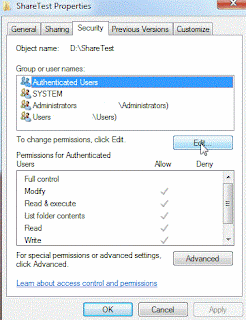
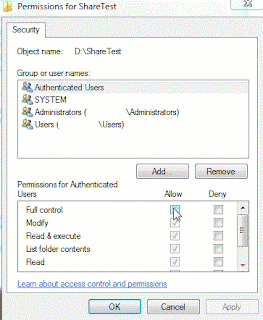

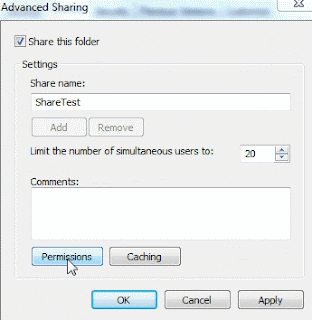
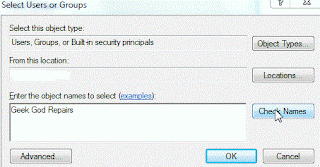
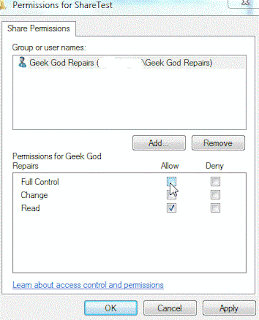
Many of the issues in sharing folders with Windows XP are caused by the Authenticated Users group being removed from the permissions by the system, be it by some system corruption, random chance, or even joining or creating a Homegroup. This group, which is new to Windows 7, is essential to share with older PCs. Without this group active, machines running Windows Vista or 7 will still be able to connect to the shared folder, but nothing earlier will.
I hope you found this guide useful.
No comments:
Post a Comment