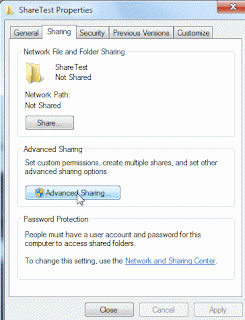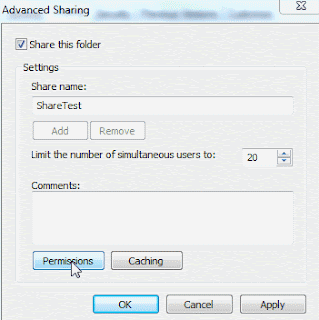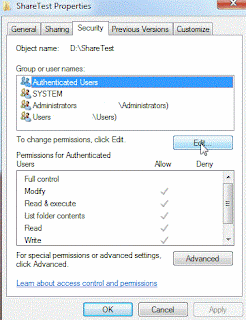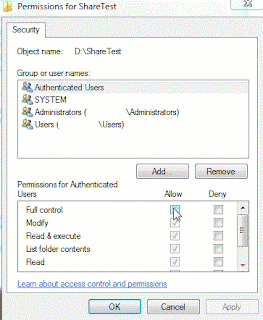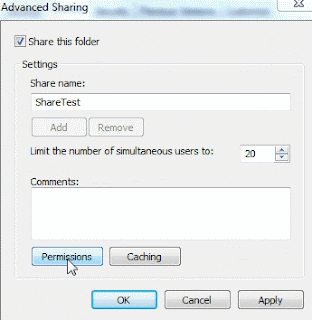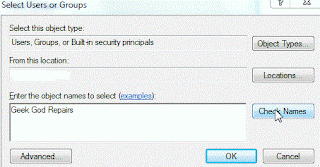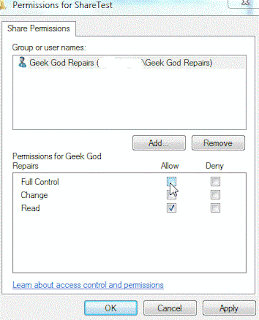Costs:
There's almost no contest here, since most people get the original OS with their computer. However, a new copy of OS X 10.5 Leopard would cost about $200, plus the $20-30 that the upgrade to OS X 10.6 Snow Leopard would cost, as Snow Leopard is not sold as a full edition as of yet. On the other hand, you can get the retail edition of Windows 7 Home Premium (which is just fine for the vast majority of users) for only $149. If you don't mind a few limitations, you can get an OEM edition of the same version for only $99. I'll cover OEM vs. retail editions of Windows in a future post. What Microsoft has against it is its incredibly complex pricing scheme. There are four different versions of Windows 7 available in the U.S.: Starter, Home Premium, Professional, and Ultimate. The first is only available pre-installed on netbooks, so does not really qualify as a choice. The remaining three, though, are available to install in OEM, retail, or upgrade editions. That's a total of 9 combinations, each of which has its own price point. However, it should be noted that only 2 of these prices exceed the cost of OS X, the full retail versions of Windows 7 Professional and Ultimate. In all other cases, Windows is actually cheaper than OS X. So, I'll call this a draw, because it really depends on which version of Windows you'd want if you chose a Windows PC.
OS upgrades:
This is actually a hard one to call, due to a couple of factors. First off, Apple has had 7 total iterations of OSX in the same time it took Microsoft to release 3 operating systems and a total of 5 service packs for those three. However, the upgrades to OS X range from what the typical Windows user might call a service pack to pretty much a full OS upgrade, with most of them falling in between the two extremes. In addition, regardless of the content of the upgrade, each one costs $129. The only exception to this is the upgrade between version 10.5 and 10.6, which only cost $29. So, assuming one bought a Mac capable of running OS X 10.5 back when OS X first came out, the total paid for upgrades would be $645. Unfortunately, any Mac bought this early would be based on a PowerPC processor, so this would be the limit to which you could upgrade the machine, as Apple switched to Intel processors right about the time OS X 10.5 was released (about 2005). By contrast, you could only exceed this value for a Windows machine by having paid for the full retail versions of Windows Vista Ultimate & Windows 7 Ultimate; the upgrade editions of these versions would have left you comfortably under this amount. So we'll call this one even too, just because it's highly dependent on when you bought your computer, as well as its capabilities or potential.
The Computer:
I'll tell you right now, this is where you'll get slammed by Apple. Windows machines are not only cheaper for an equivalent level of hardware, you could get even more capability for the same money you'd pay for a Mac. Let's take a look at what each has to offer.
For notebooks, you can get a Windows machine with hardware that is roughly equivalent to Apple's entry-level notebook for 45% (or less) of the price. And while Mac enthusiasts will make claims about the quality of the hardware used by major suppliers like Dell, this applies even to Windows computers custom-built with mid- to high-quality components. Not only that, but since Apple's switch to Intel processors, Apple is pretty much pulling from the same smallish pool of hardware suppliers, so any claims of hardware superiority hold no real water.
Desktops are a little harder to price out, since Apple does not compete in the traditional desktop market. Apple's offerings for desktops come out of three desktop subcategories: all-in-one PCs, mini-PCs, and workstation-class machines. Only the latter actually comes in a tower.
All-in-one PCs generally have a higher price point. However, if you're looking for a Mac, they are very competitive in this category, with price differences that are usually in the $100-200 range. That being said, you still get more features on the Windows versions. For example, both Gateway & HP currently sell all-in-ones a touch lower than the starting price for an iMac. Each has certain trade-offs, of course, but the extra features make up for it. Each has a slightly slower processor and only an integrated graphics chip. But for the price, you get Blu-ray and HDMI output on one, a built-in TV tuner on the other, and a larger hard drive and touch-screen on both.
As far as mini-PCs go, Apple's only offering is the aptly-named Mac mini. You want desktop power in a small form factor? The Mac mini is the way to go. No Windows PC comes close to the size and power of this thing. The ones that match the size use the Intel Atom series of processors and possibly Nvidia Ion graphics, which, while they make for very energy-efficient and inexpensive PCs, don't even come close to the performance of the Mac mini. And of course, to match the power, you'd need to get at least a slimline PC, if not a tower, which are both much larger. That being said, Windows machines do run cheaper in this form factor, and make reliable basic computing machines.
And finally, we come to the workstations. This is the place where Apple achieves price parity with Windows machines. The only thing Apple has against it here is its tendency to use consumer-level graphics cards instead of workstation-grade cards in their cheaper Mac Pro PCs. However, workstations are not intended for typical consumer use. They are designed for CPU- & GPU-intensive tasks like rendering movies and the like.
So, as far as consumer-level PCs go, if you don't mind a tower, Windows is still king. You can buy or build a Windows PC in a tower that is better than the Mac mini or the iMac for less money. But, if you're looking for a mini-PC or all-in-one anyways, Apple is definitely worth a look.
Sorry OS X lovers, Windows wins here, if only slightly.
Hardware upgrades:
Windows wins here, too, sorry to say. Apple is incredibly restrictive as to what hardware it will accept in its machines. Not only that, but most of its PCs are sold in small form factors, which severely limits your upgrade options, as well as making it physically difficult to upgrade. So, while you can make minor upgrades like RAM (from an Apple-approved manufacturer) and hard drives fairly easily, major upgrades like motherboards are made by buying a new Mac. If you happen to have a workstation, you'll also be able to easily upgrade your video card, assuming you're willing to pick from one of about only 15 choices, not all of which will actually constitute an upgrade. You also be aware that most authorized dealers of Apple parts will charge a premium for being one of the select few. All of this, of course, assumes you might be able to do the upgrade yourself. If you've got one of those wonderfully-designed unibody MacBooks, you either look up the (complicated, time-consuming) way to do it yourself, which voids your warranty, or take it in for service, which will of course cost you more than just the parts. This, by the way, includes the battery too.
User interface/ease of use:
This is largely up to user preference and what you're used to. You're more likely to keep doing things the way you've always done them, and also to believe that it's the best way. There are things OS X does better than Windows 7, and there are things that Windows 7 does better than OS X. However, a listing of each would be pointless, as the relative value placed upon each feature is almost entirely dependent on the individual user. I will say that I'm fond of stacks and the Dock from OS X, but Windows 7's new taskbar, which I admit is Dock-like, is probably the best idea Microsoft has integrated into their OS in years. In the end, I think that Microsoft's recent push towards easy access has benefited them greatly. I truly think that someone new to PCs could start using either OS X or Windows 7 and learn the ins and outs just about as well. I'm calling this a draw.
Design:
Really, do you even have to ask? Apple is the winner here, hands-down. They've made their computers (and their other products) just as sleek and nice-looking as their OS. Windows machines are a hodgepodge of various designs; some look good, most are okay, and some are truly horrific. Apple's designs have almost always been inspiring. The only black mark Apple has against it is its unibody products. They look good, but, really, not being able to replace your own battery? It's ridiculous.
Software:
The first rule here is to buy the OS that you need for your software if it's not available on both. Period. If this is a consideration, there is no better or worse, it's just what you need.
Also, if you plan to create music and/or movies, buy a Mac. The software available for the Mac in that particular area is just plain better, and some of it actually ships with OS X.
If, however, you have no need of a specific program or suite, Windows wins on strength of numbers. By virtue of its market share, Windows has more software available for it than any other current platform. This includes a huge market in free software, whether the software is open-source, ad-supported, or supported by voluntary donations. The only thing to be wary of is that not all this software, paid or free, is of high quality. A lot of what is available can be considered junkware, created by people that are simply trying to cash in on Windows' popularity. That being said, there's software to do almost anything. There's bound to be someone else with Windows who's had the same need or want you have. Are you, like me, a fan of OS X's dock? Look up Rocketdock; the interface can be almost identical, and even runs docklets, one of which can emulate Stacks. Need a few more configuration options for Windows Aero? Try out AquaSnap. There's almost limitless possibilities when you have Windows. Windows is also the platform of choice if you want to do serious gaming.
Speed:
Apple technically wins here, but there's a few considerations to be made. First, the magnitude of the difference is often less than a second; the typical user won't even notice that. Second, most/all of the poor speed seen by Windows machines isn't Windows' fault at all. Windows PC vendors typically load a suite of proprietary and trial programs that bog down your start-up times; if I buy a prebuilt PC, the first thing I do is uninstall all non-Microsoft software that's not related to my hardware. You'd be surprised at the difference that can make. Also, it seems that every Windows program and its brother wants to install some junk toolbar, or add something to your startup list. Apple itself may be sabotaging your Windows PC; on a Mac, iTunes is a seamlessly integrated beauty. On Windows, it's a bloated piece of crap, taking up a lot of system resources and adding at least 2 entries to your startup list. If you take the time to control your startup program addiction, you may find that Windows is far snappier than you think. I'll just go ahead and call this a draw.
Security:
Apple does win here, as you might expect. This will not go on without a qualifier, though. Windows 7 is by far the best effort Microsoft has put forth to keep their OS secure. When a former Windows user talks about the security nightmare that convinced them to switch, the OS they were using was most assuredly not Windows 7; most likely, they were using Windows XP or earlier. And from my standpoint as a PC tech, they're right about the nightmare; by modern standards, those older versions of Windows just don't cut it anymore. Also, no matter what an Apple enthusiast tells you, security through obscurity is real. I'm going to reiterate a point I made earlier: "By virtue of its market share, Windows has more software available for it than any other current platform." This unfortunately includes viruses, Trojans, spyware, and other general malware. Macs, by the way, are not immune. Apple releases security updates, just like Microsoft; if Macs were totally immune, there would be no need for any of these. Also, your computer does nothing for you if you fall for a socially-engineered hacking attempt or a phishing scam; these are platform-agnostic and can affect anyone. And before anyone says anything about it, there's no way to prove (either way) what would happen if the market shares of Apple and Microsoft were reversed. Security does not have to cost anything, by the way; I use a set of entirely free security programs on my Windows machine, and I've not had a virus or anything else since I moved to my single-user PC. If you want a list of my recommended free security applications, drop me a line at geek.god.repairs@gmail.com; I'll be glad to send it to you.
As a final note, malware authors are finally wising up. They're no longer attacking the OS, or rather, they're attacking the OS less often. Instead, they're starting to go after common internet programs, like Flash, Java, Adobe Reader, and Quicktime, as well as your browser. At that point, it doesn't matter what OS you're running if your applications are compromised. This is, by the way, the real reason Apple bans Flash from the iTouch & iPad; they're trying to enhance their reputation for security by blocking a potential hole, and costing users accessibility in the process.
Hardware:
The latest and greatest is only available with a Windows machine. If you want the absolute bleeding edge of technological innovation, Windows is where it's at. Some powerful custom configurations, like quad-SLI, are only available to Windows users. Macs use good hardware, no doubt, but it all has to go through Apple's approval process before it's available.
Final Thoughts:
Here's my list of recommendations.
For those on a budget: Get Windows.
For basic computing (including small form-factor PCs): Get Windows.
For gaming: Get Windows. There's more games, and you'll spend a lot less on the hardware that gets the best performance out of them.
For the media creator: Get a Mac. If you're a professional and you want more clients, get (and be able to use) both. Professionals are also the only segment I think should use Boot Camp; buying a Windows license on top of an expensive Mac is really too cost-ineffective for anyone else
For those looking for a notebook: Unless you're going to doing some light media creating, Windows is a better choice.
For those looking for an all-in-one PC: Go with what you're used to.
For those looking for a small yet powerful desktop: Get the Mac mini.
I know this was a gargantuan post. Thanks to those who finished it.